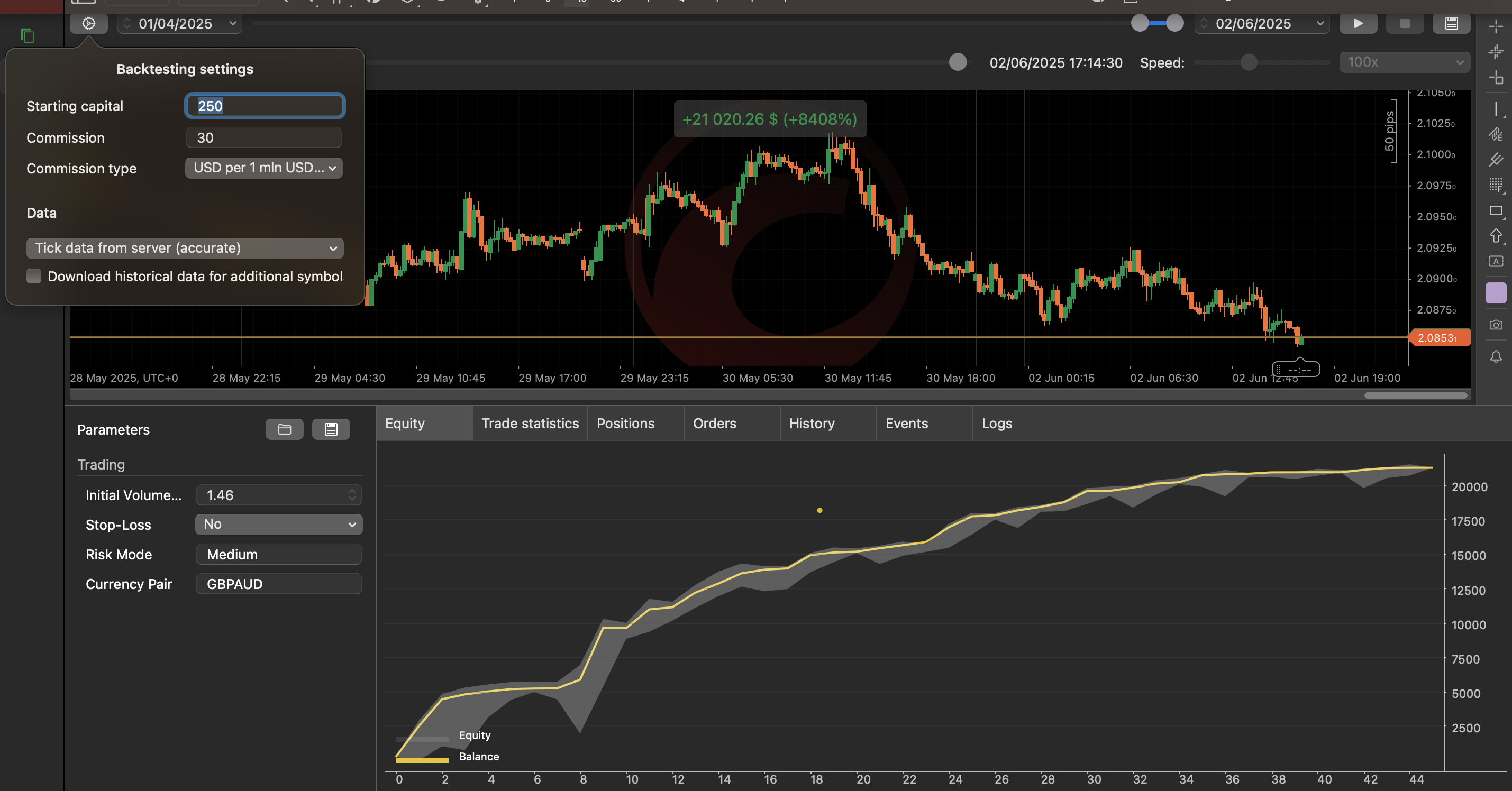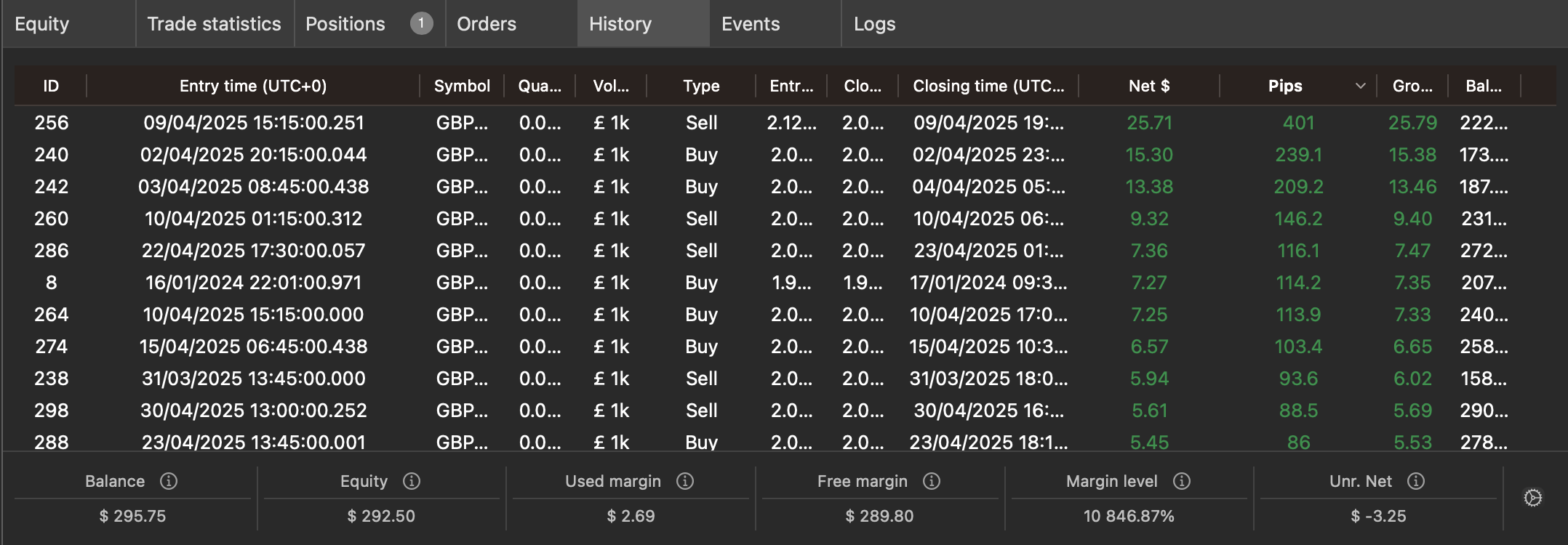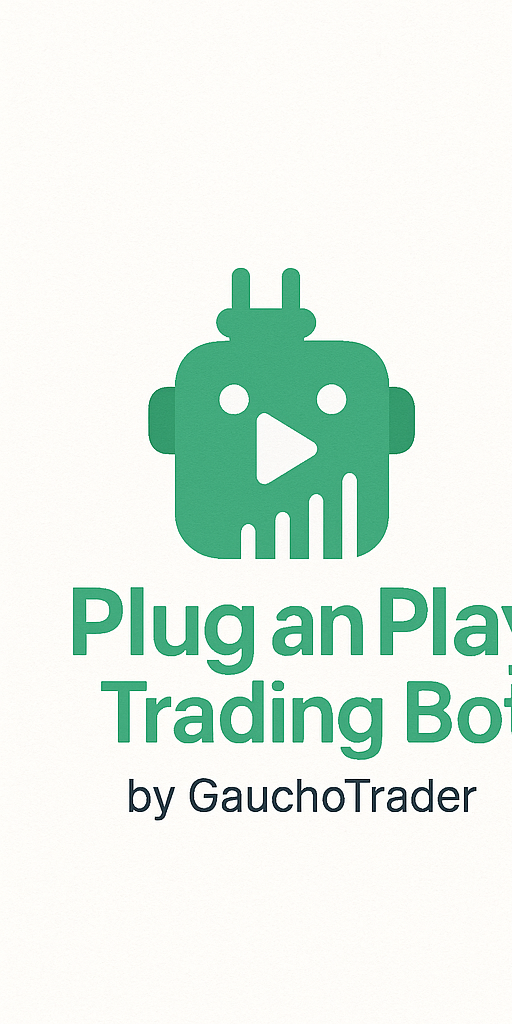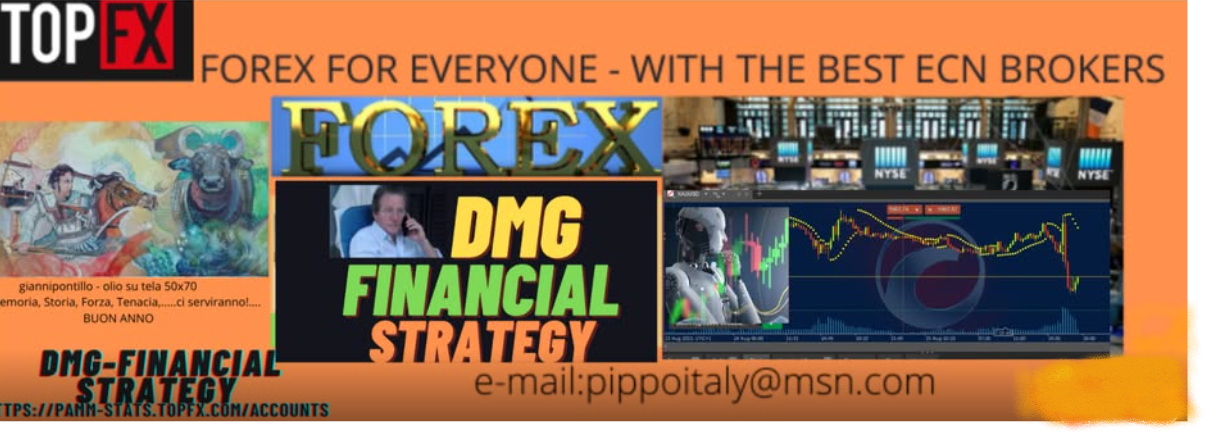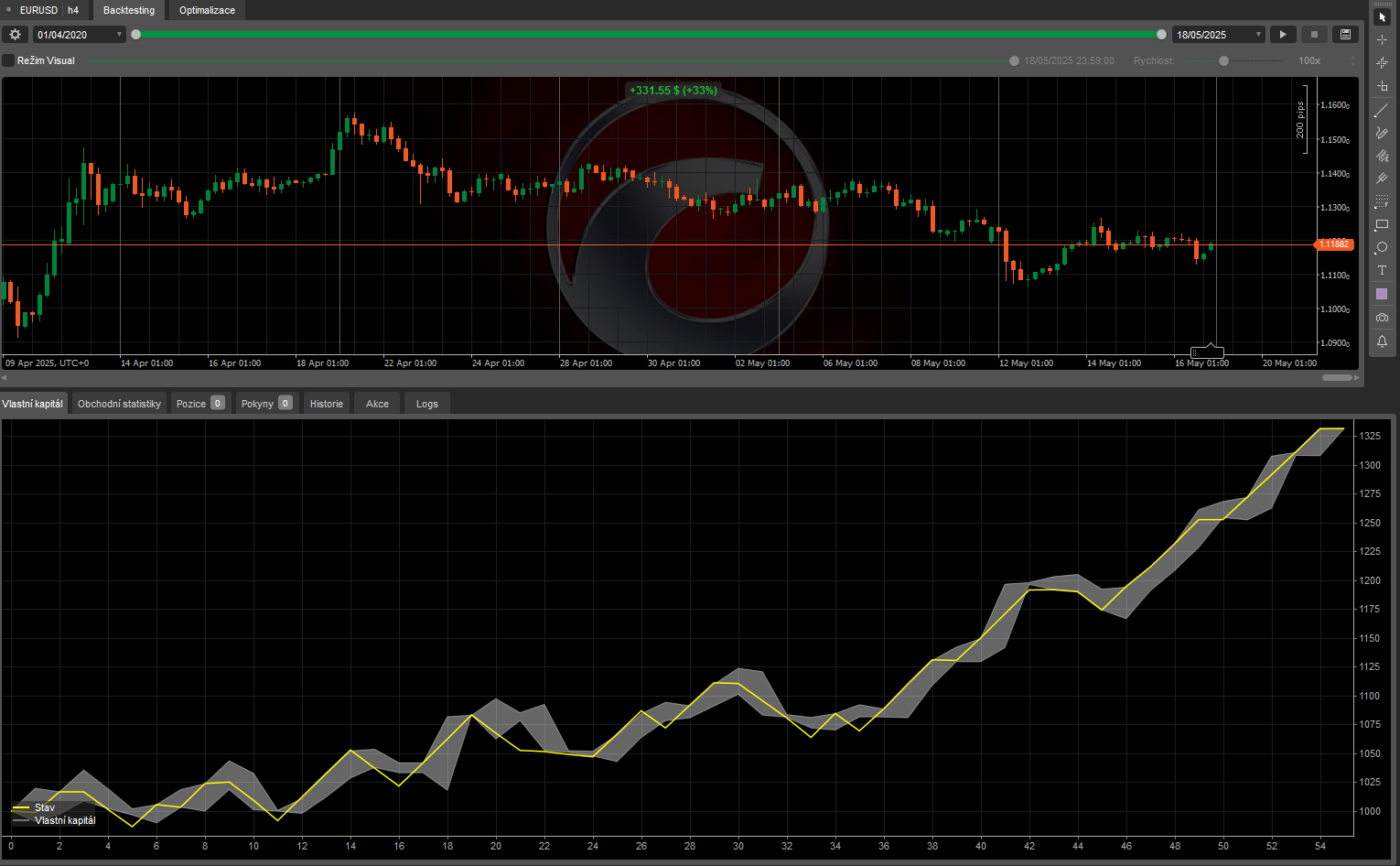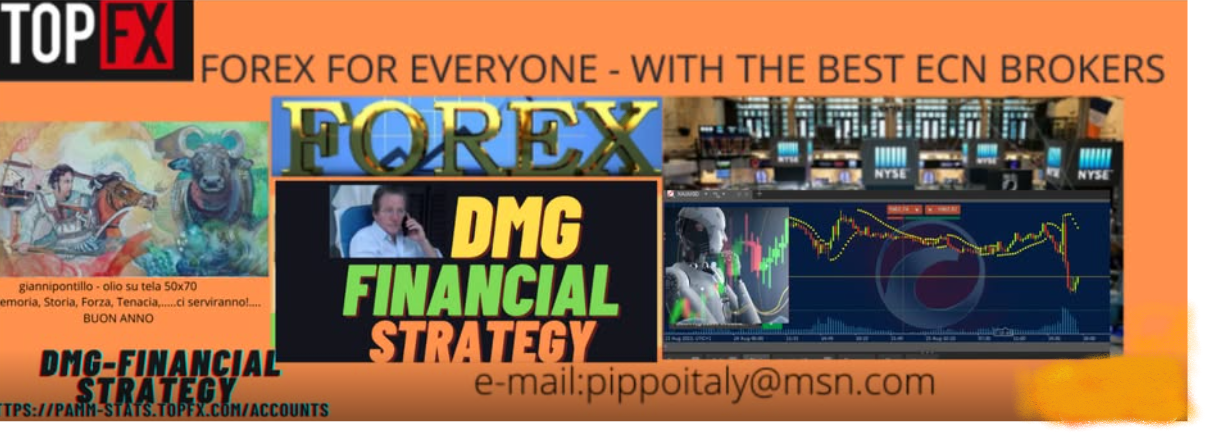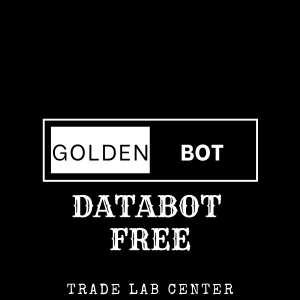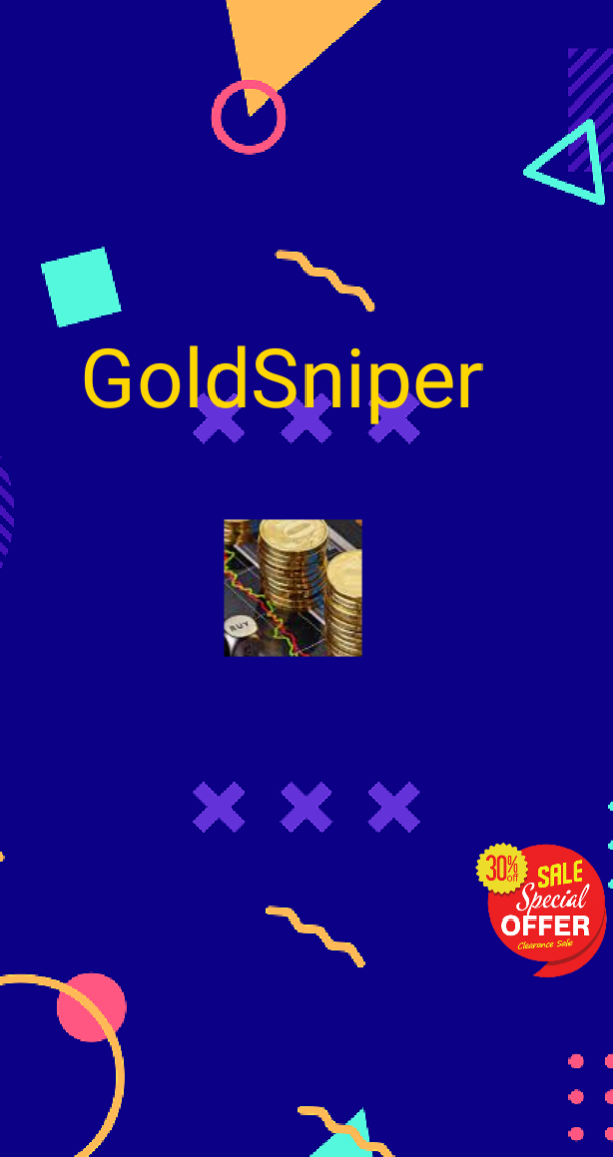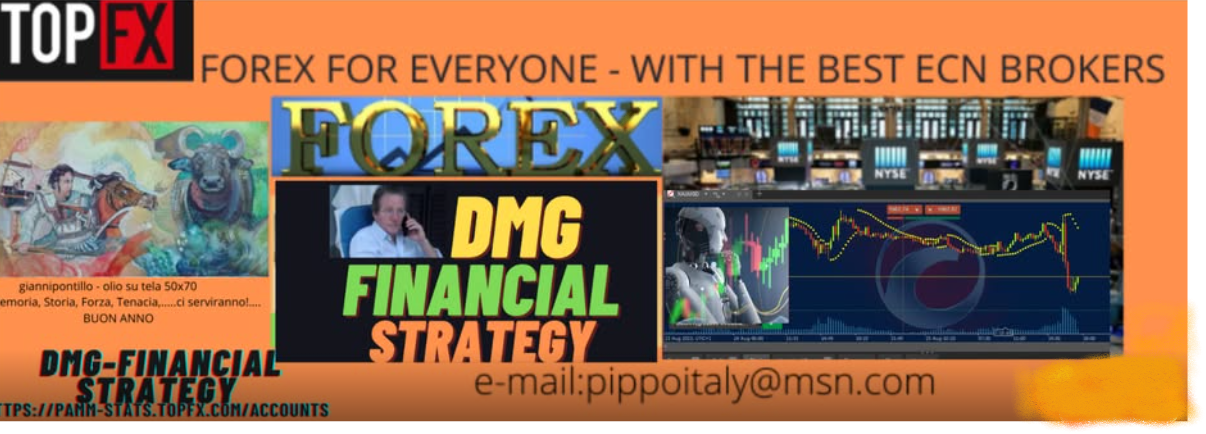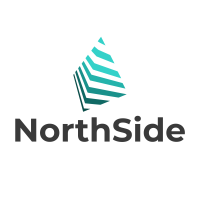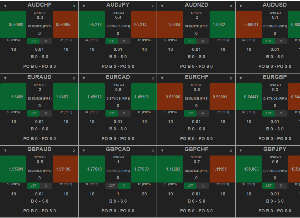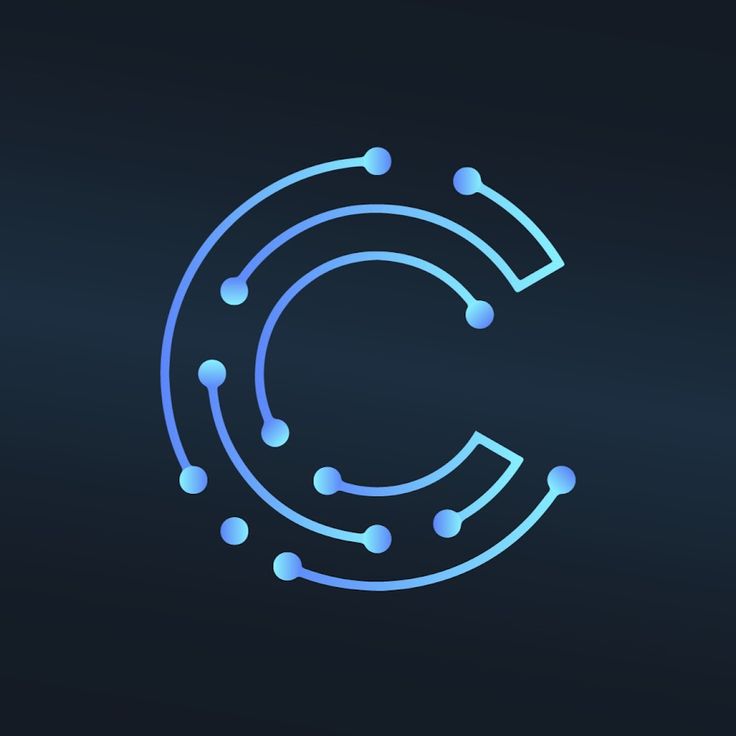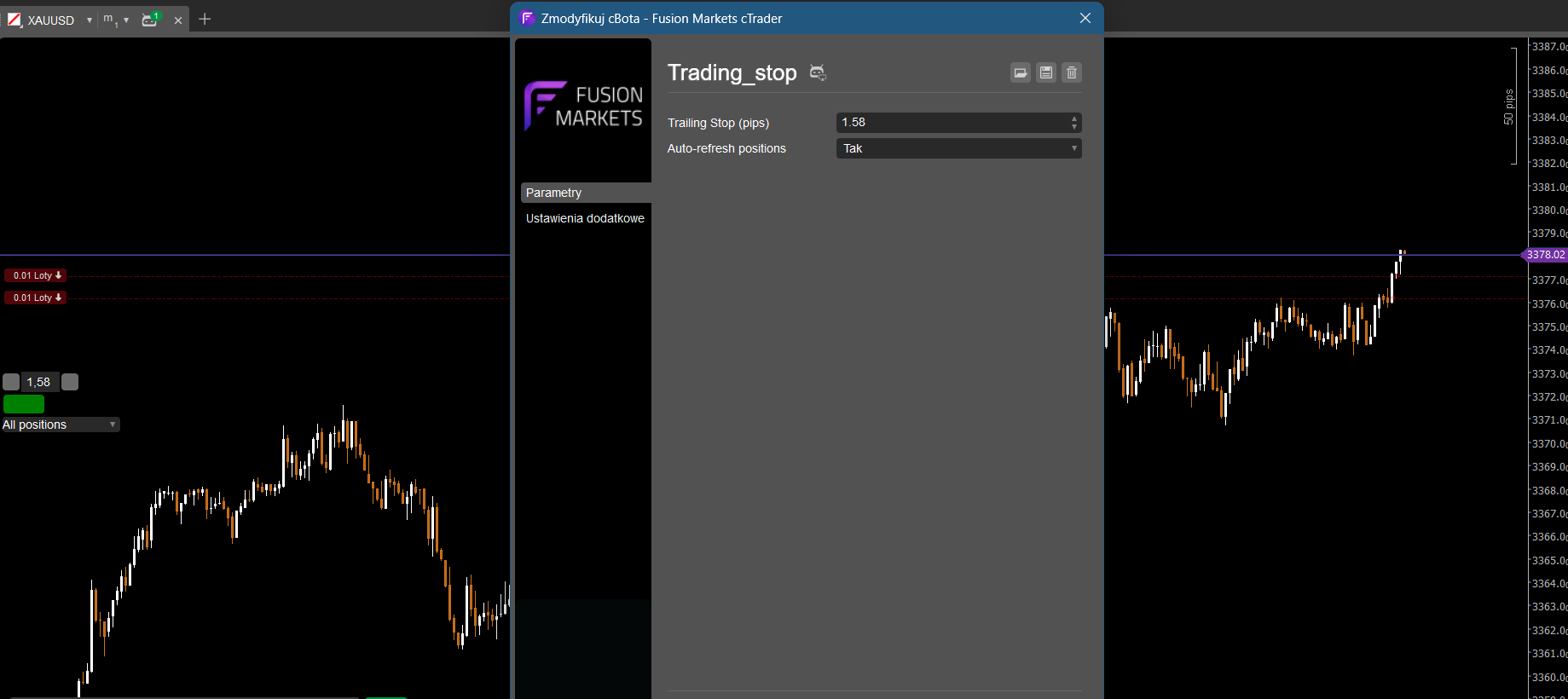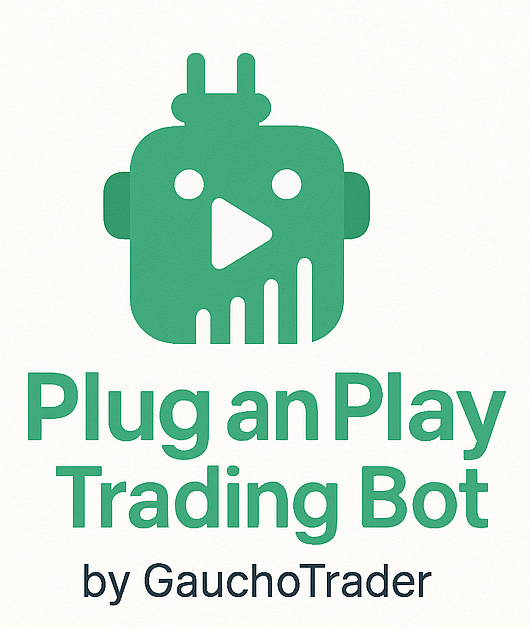
EasyTrade: User Guide
Disclaimer
Trading forex with EasyTrade carries a high risk and may result in the loss of all your capital. Bots do not guarantee profits, and past performance isn’t indicative of future results. You’re responsible for all trading decisions and losses. Test on a demo account first and consult a financial advisor. Developers are not liable for losses or damages. Use at your own risk.
Introduction
EasyTrade is a plug-and-play trading bot for beginners. Optimized for EURUSD and GBPAUD, it offers simple dropdown settings to start trading from day one. No complex configurations—just select your options and trade!
Important Warning
The bot only works on a 15-minute (M15) chart and requires the selected currency pair to match the chart’s pair. For example, select EURUSD in the bot and use a EURUSD M15 chart. Mismatches will prevent trading.
Setup
- Install on cTrader’s Automate tab:
- Add EasyTrade.algo to a 15-minute chart for EURUSD or GBPAUD.
- Match the chart’s pair to the bot’s Currency Pair setting.
- Configure dropdown settings (below).
- Start the bot on a demo account first.
Changeable Settings
- Risk Mode: Dropdown options:
- Low: Safer, fewer trades.
- Medium: Balanced.
- High: Aggressive, more trades.
- Sets trading intensity.
- Stop-Loss: Yes (default, limits losses) or No (no loss limits; trades close manually or when profitable). Controls risk.
- Currency Pair: EURUSD or GBPAUD dropdown. Must match M15 chart.
- Initial Volume: Set lot size (e.g., 0.1). Adjusts trade size.
Warning: Disabling Stop-Loss
Disabling Stop-Loss skips automatic loss limits. Trades may stay open indefinitely, risking large losses. Keep Stop-Loss enabled or monitor closely.
Tips
- Start with Low Risk Mode on a demo account.
- Use a 15-minute chart and match Currency Pair.
- Monitor if Stop-Loss is off.
- Check cTrader community for updates (new features/pairs for a small cost).
Support
Visit the cTrader community shop page or message the developer via cTrader.