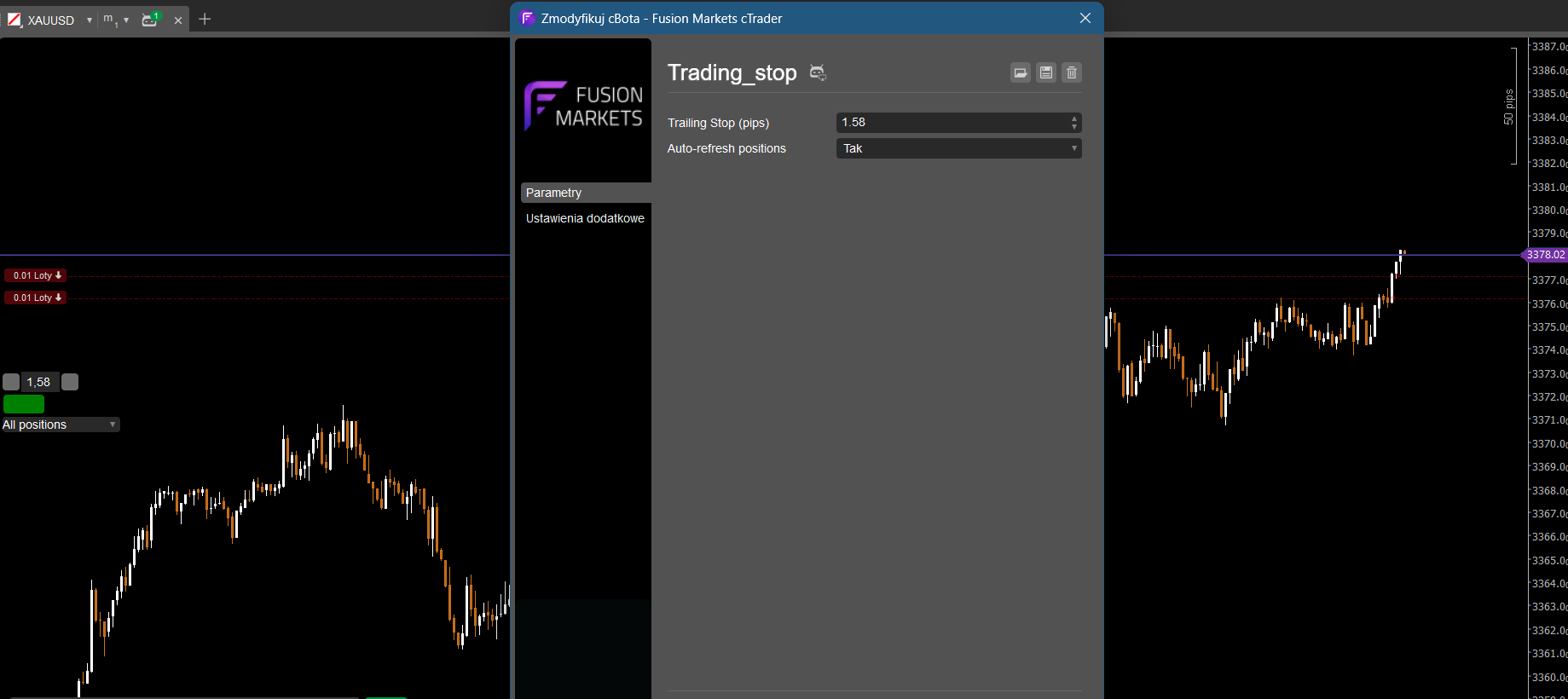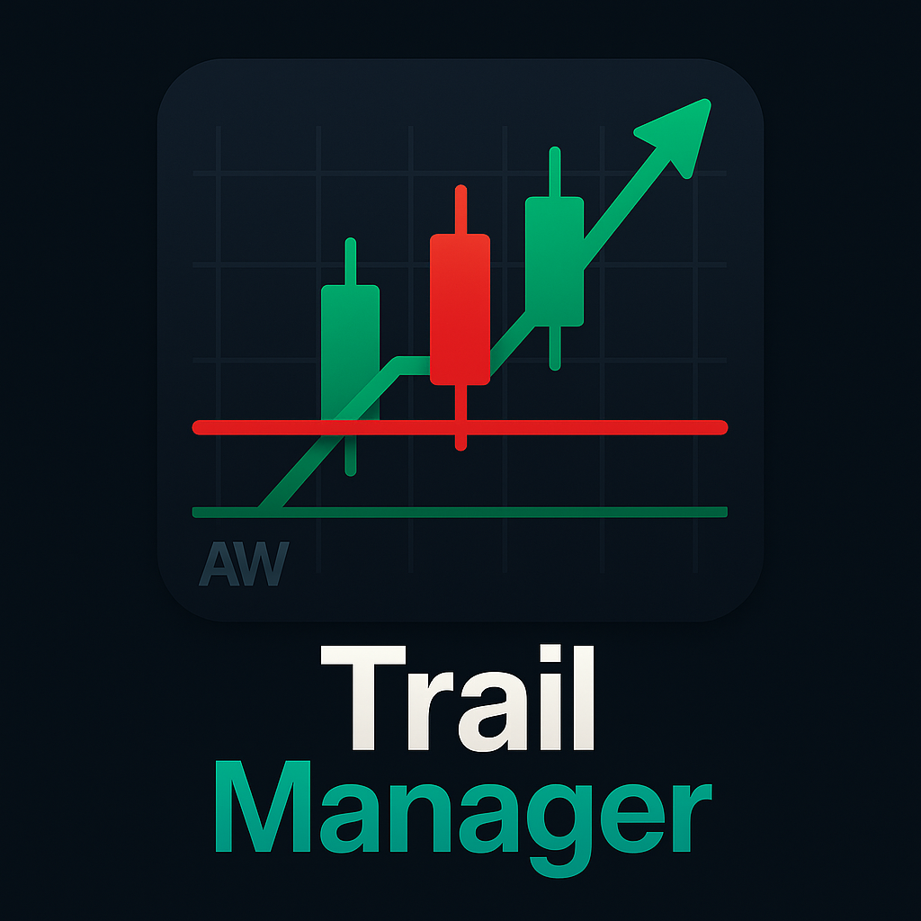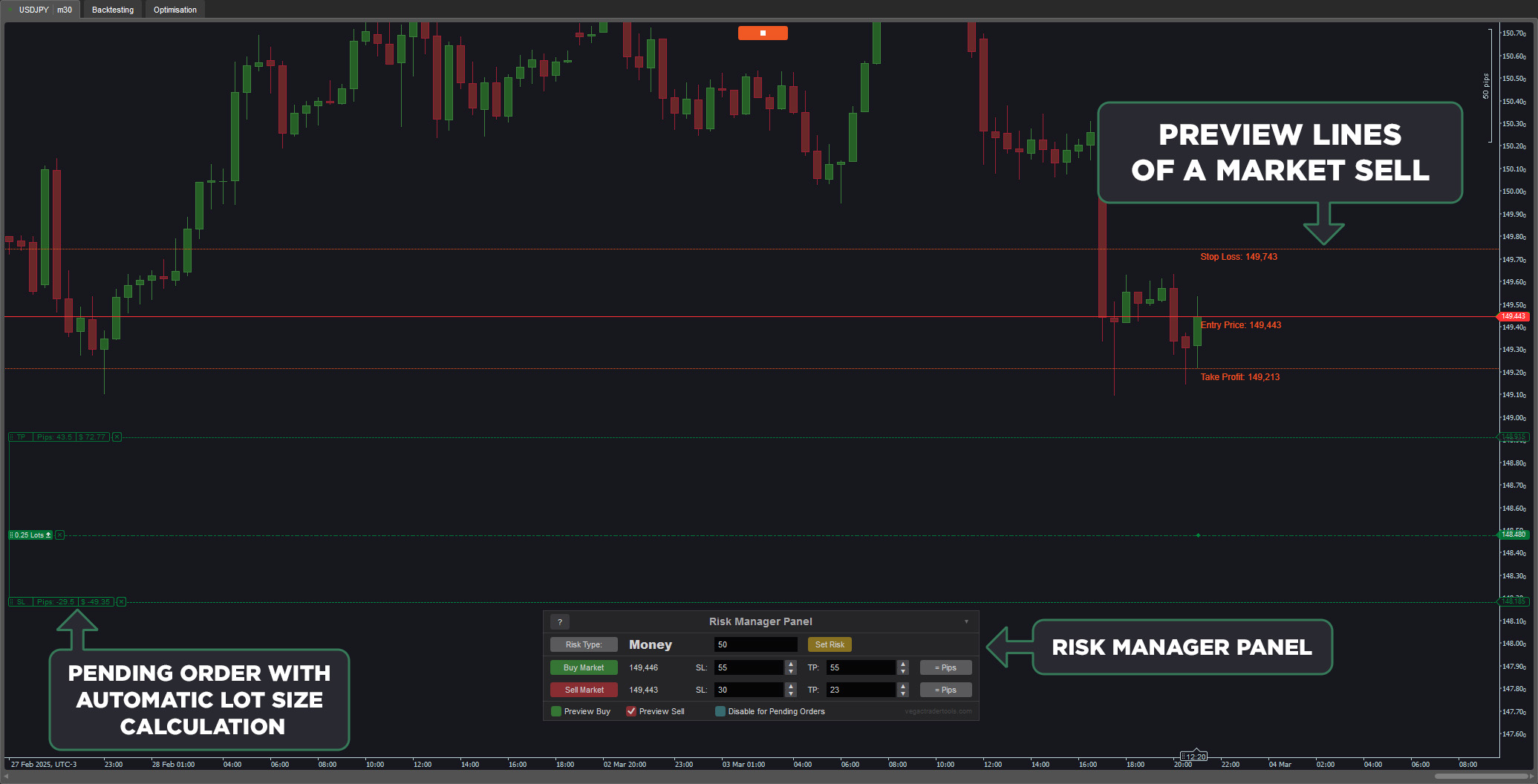
Trading with the correct risk amount is essential for success. The cTrader Risk Manager cBot automatically calculates the lot size of pending and market orders based on your chosen risk amount (money or balance percentage). It offers seamless integration with the chart, allowing you to edit pending orders directly, while market orders can be adjusted through the Risk Manager Panel with a preview before execution. Designed for intuitive use, no additional training is required.
Features:
- Automated Lot Size Calculation: Adjusts lot sizes for both pending and market orders based on risk settings.
- Real-Time Order Editing: Modify pending orders on the chart with automatic lot size updates.
- Market Order Preview: Preview market orders on the chart before execution.
- Risk Type Customization: Choose between money or balance percentage for risk management.
- Seamless Integration: Update settings dynamically without restarting the cBot.
- Customizable Risk Settings: Set default stop loss, take profit, and risk amounts.
- Panel Positioning: Adjust panel placement on the chart.
- Disable Risk Management for Pending Orders: Apply risk settings only to market orders, if desired.
- New User Guide Button: Access the user guide directly through a small button on the Risk Manager Panel.
Version 1.4 Updates:
With cTrader’s ability to adjust timeframes and parameters while running, the cBot now remembers Risk Manager panel settings when:
- Changing timeframes
- Pausing and restarting the cBot
- Modifying cBot parameters
Update 2.0:
- Included the user guide in the cBot itself. You can open it by clicking on a small button in the top left corner of the Risk Manager Panel.
- Added easy increase and decrease value buttons on the stop loss and take profit boxes.
- To prevent positions being placed without stop loss while using the market buy and market sell buttons of the Risk Manager Panel and exceedingly small stop loss prices, now the cBot will add the spread to the stop loss of those orders. Note that because of high volatility, it is impossible to make sure all positions will have a stop loss.
- Added an alert, which will pop-up on the screen if a position opened with the Risk Manager panel has no stop loss. You can disable that in the parameters of the cBot if you don't want that.
- Switching to price mode will make the lines on the chart interactive. You will be able to move the lines directly with the mouse. The price targets in the Risk Manager panel will update automatically and reposition
With these features, the cTrader Risk Manager cBot ensures precise and efficient risk management for traders of all levels.
Important Note:
The Risk Manager Panel may not work correctly on cTrader for Mac due to a platform bug. However, the cBot remains fully functional for pending orders via parameter settings.
How to Use:
- Run the cBot.
- Select the risk type using the Risk Type button.
- Enter the risk amount and click Set Risk.
- Place pending orders on the chart or use the Buy/Sell Market buttons.
- Adjust stop-loss positions—lot size updates automatically.
- Toggle between pips and price for market orders using the = Pips button.
- Enable Preview Buy/Sell to visualize stop-loss, take-profit, and entry positions.
- Customize panel position using the button in the top right corner.






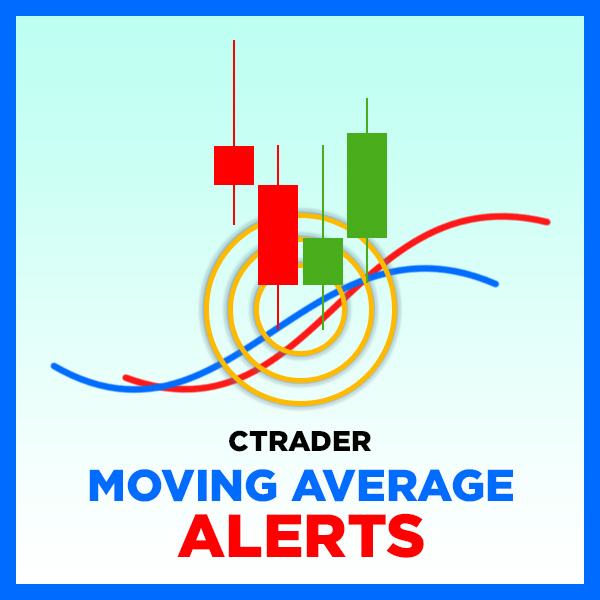











.jpg)
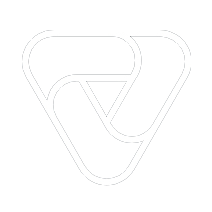
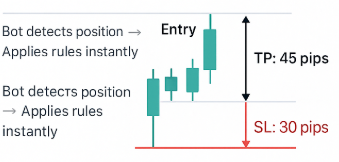
.png)

.png)
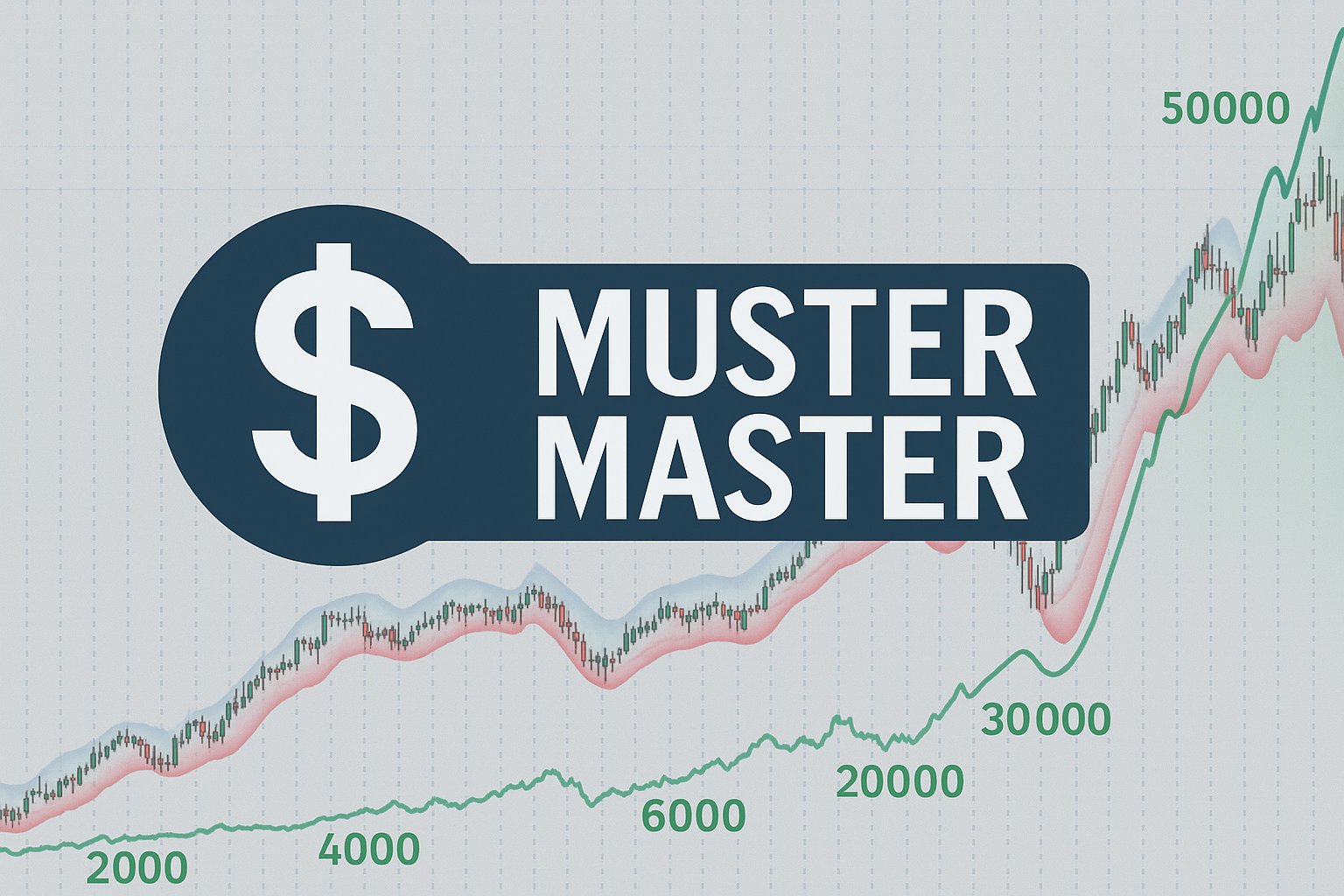


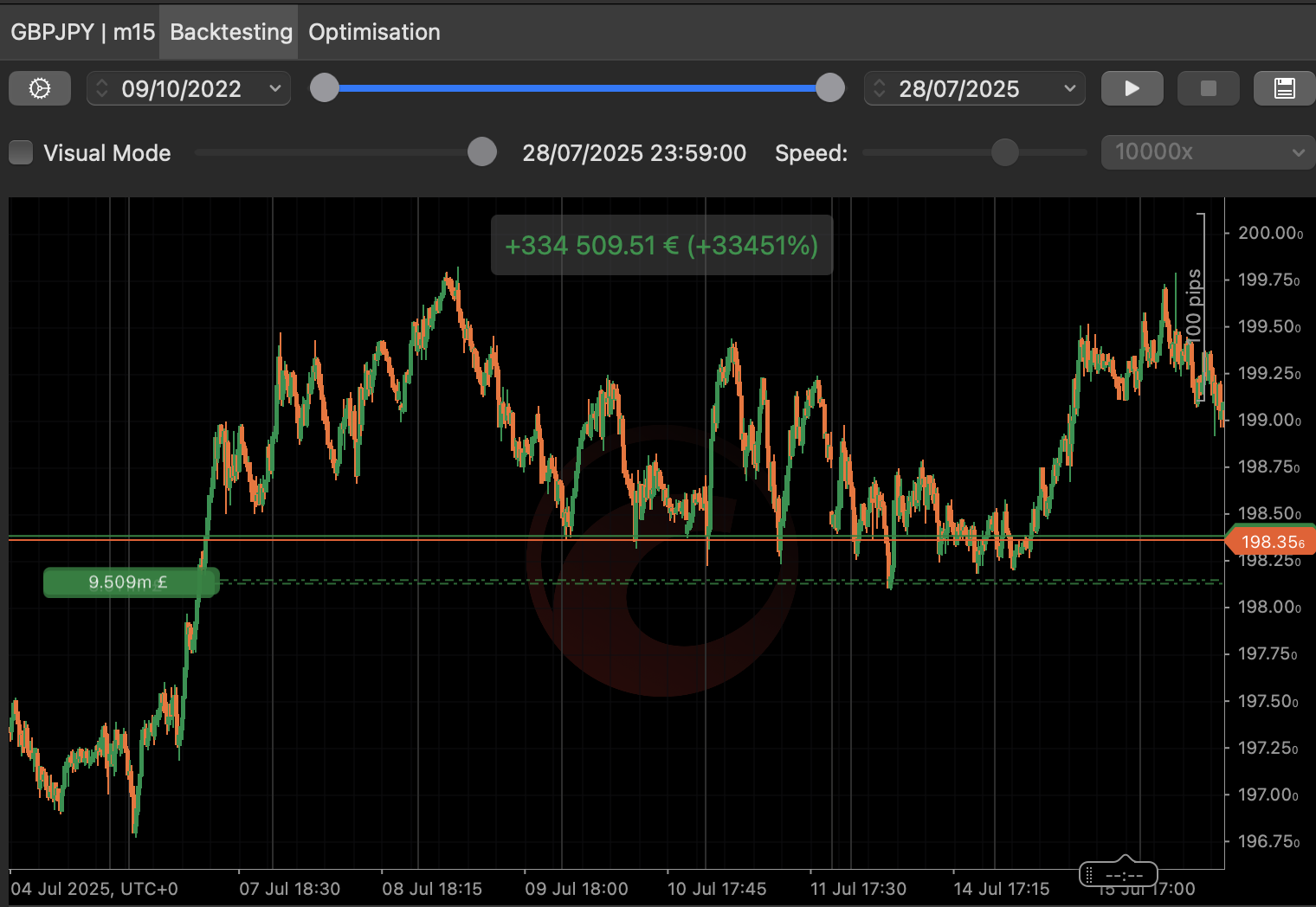
.png)